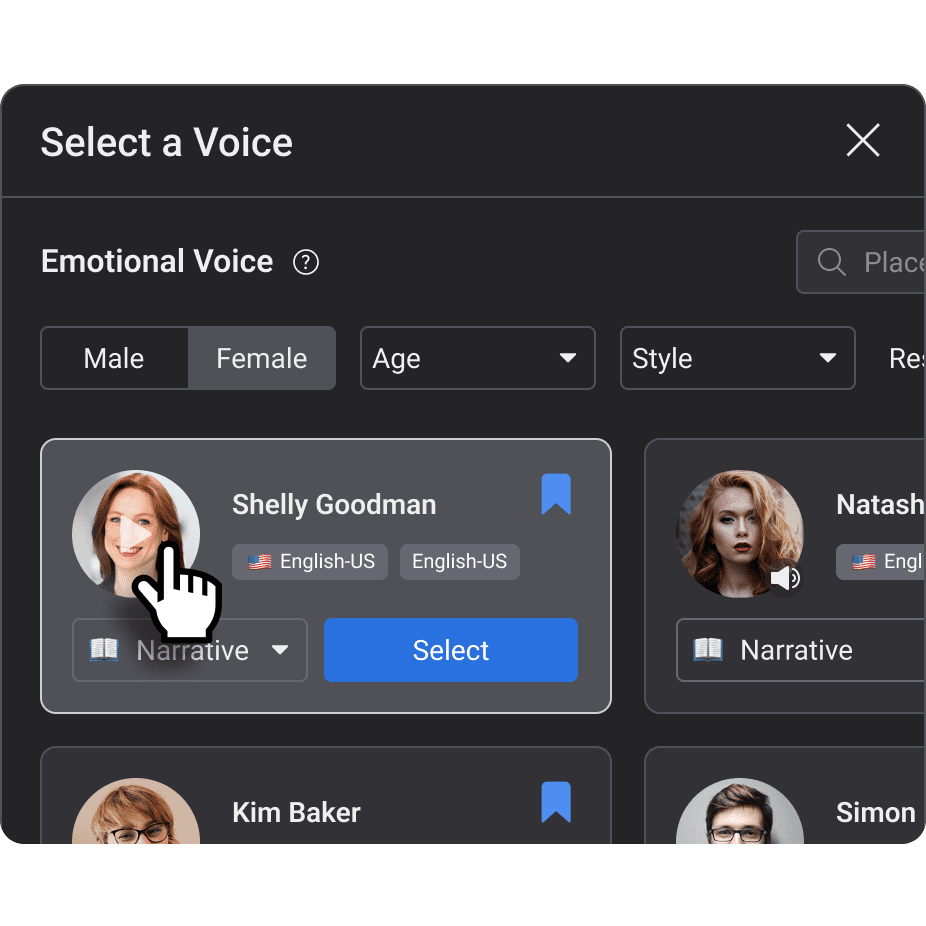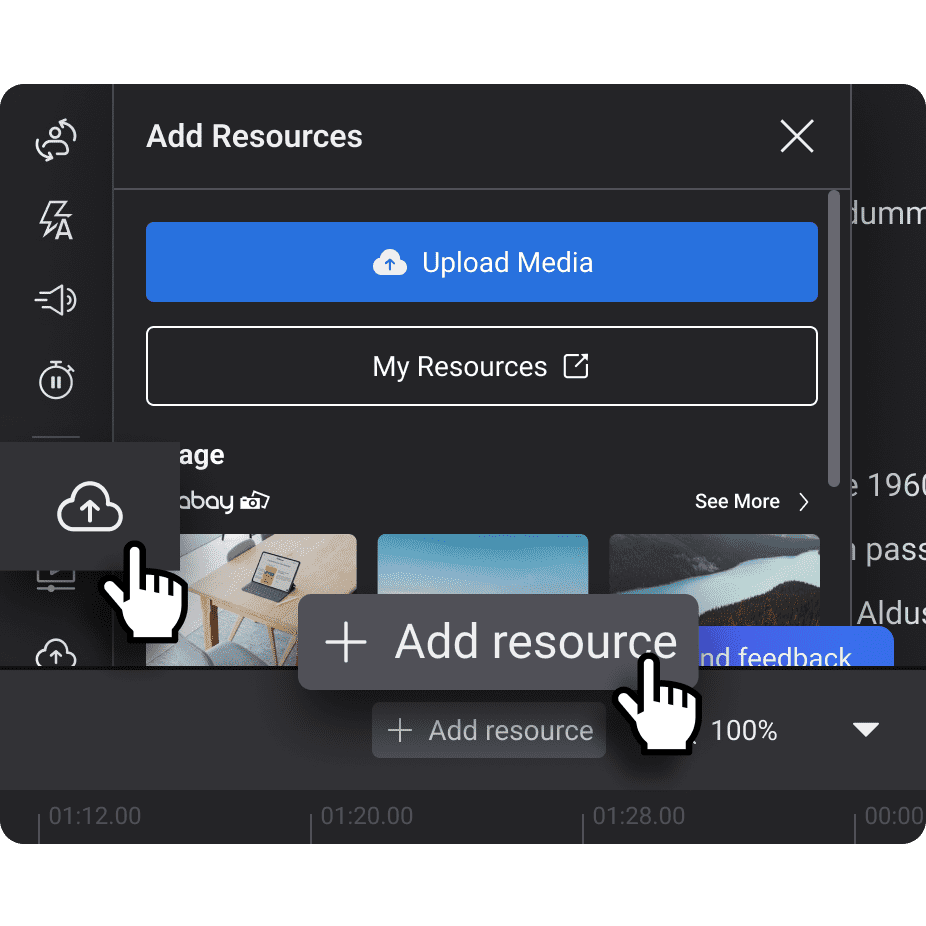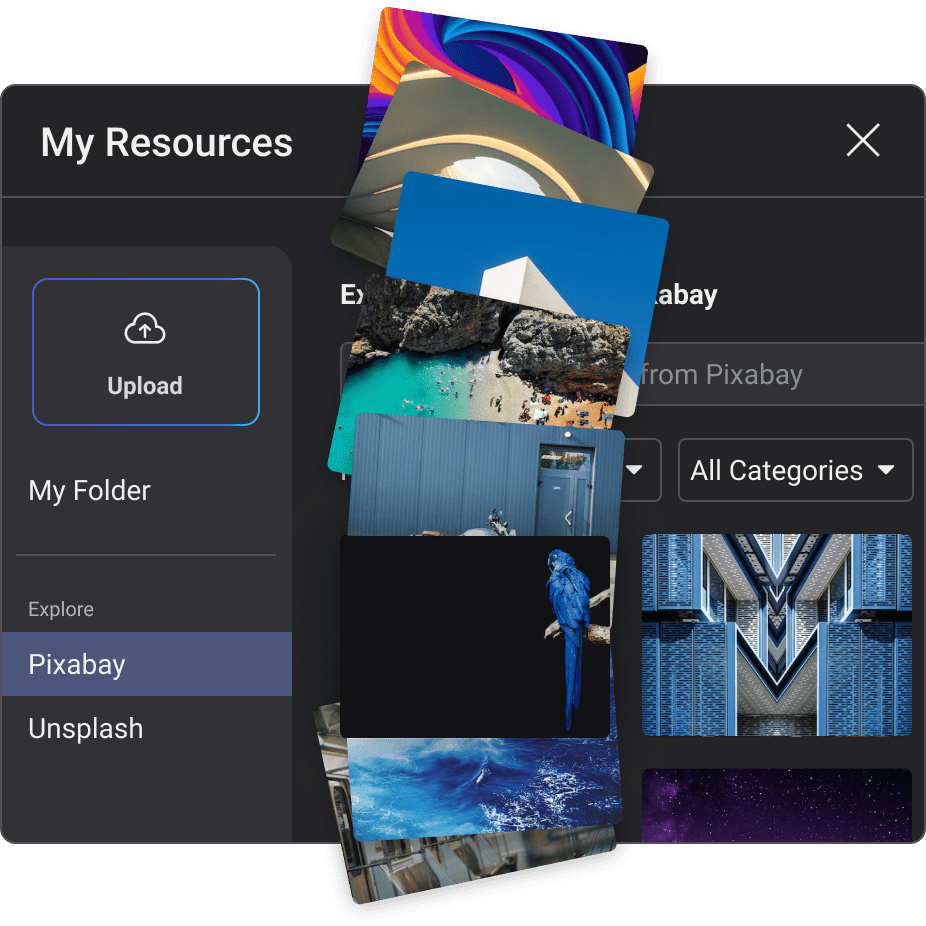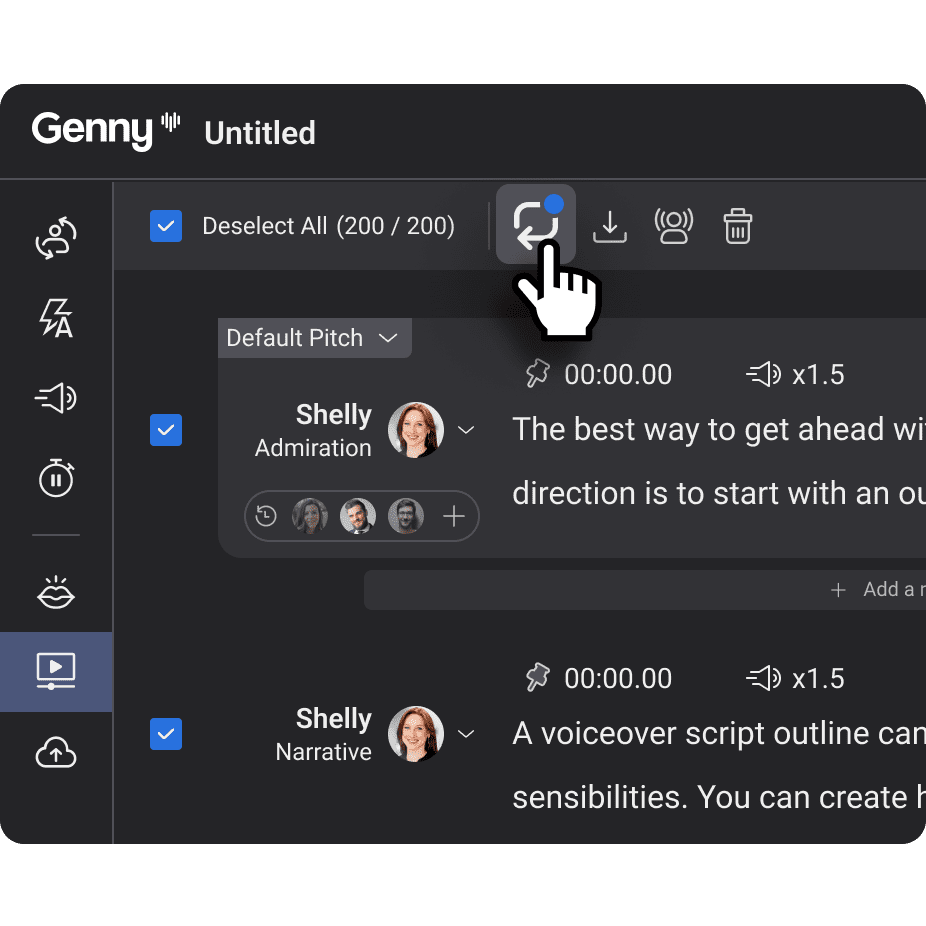Explain clearly and effectively with text-to-speech
Engage your audience with explainer videos using dynamic voices. Deliver information both visually and vocally with AI voiceovers. Let Text-to-Speech explain!
Trusted by top companies globally
Optimized AI Voice Generator for crystal-clear explanations
Explain your key points with clarity using AI voices made optimized for Explainer videos and online content.

All you need is a script!
Copy and paste your text script and generate a voice over in mere seconds.

Realistic, human voices
Choose from a wide variety of realistic AI voices that will clearly explain a concept.

Edit the voice and video, all in one place
Loaded with features, use Emphasis, Speed, Pause, Pronunciation Editor, Non-Verbal and Sound Effects to find the perfect combination!
Try Genny for free
14-day free trial. Cancel with 1 click.
You won’t believe it’s not human
Surprise your audience with the most realistic and human AI voices in the world

Chloe Woods
Audiobooks

Sophia Butler
Education

Thomas Coleman
Education

Bryan Lee Jr.
Audiobooks
64 / 180

Global voices
Explain in over 100+ languages
Widen your reach by translating your script and generating audio that targets other markets.
How to create Explainers using AI Voice Generator in 5 simple steps
- 1
Copy and paste your video or audio script, if you have it ready, for your Explainer Video into Genny's text editor.
- 2
From Genny's vast collection of AI voices with various accents and inflections, select the voice that fits your Explainer. You can click on the play button on their profile picture to sample the voice.
- 3
Upload your own videos, audios, docs, images by clicking "+ Add Resource" or
- 4
Freely explore and choose from the vast amount of 3rd party resources provided in Genny AI Voice Generator.
- 5
Click on the “Generate” icon to generate the audio for the chosen tts block or click Select all at the top left and then the “Generate” icon to generate all tts blocks. Now you’re ready to render!
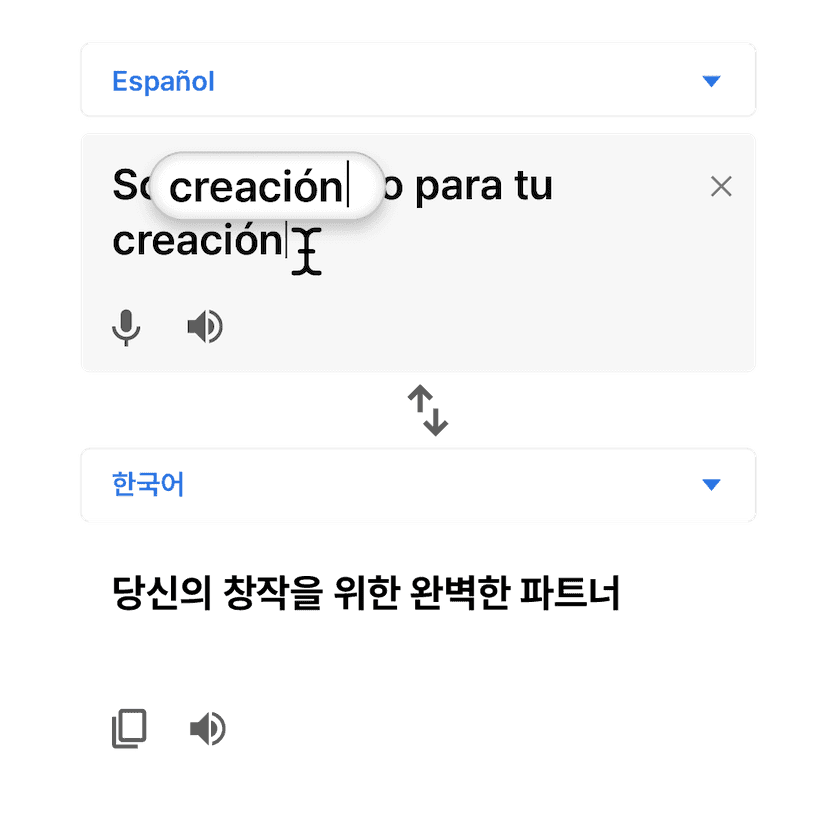
Create your first Explainer
Our free plan shows you the voice overs Genny generate. When you need more voice, paid plans start at $19 per month.
Start now for free
Quality AI Voice Generator for Explainer Videos
Emphasis
With Genny's "Emphasis" tool, you can stress important words in your script to highlight the important words in your explainer video. Additionally, you can utilize the emphasis feature to draw attention to key points of your explanation.
Speed
Control the Speed by using "Speed". You can apply the speed adjustment for individual tts blocks or the entire text script.
Production
Save all your work in the cloud and add them to other videos on-command. Saves time and makes file saves quick and simple.
Pause
Incorporate pauses into your Explainer video script to allow your audience to attentively listen to, comprehend, and internalize your message.
Pronunciation
Use the Pronunciation Editor to teach the AI how to properly pronounce a certain word. Often times with text to speech, the AI will work much better if you spell out the word as it sounds. You can directly make this change in the tts block editor, but you can also use the Pronunciation Editor to automatically apply this change to all the tts blocks.
Sound Effects
Add Sound Effects to add more color to the environment. Adding audio cues to your video allows you to focus on explaining concepts and enhances the overall viewing experience.
Generate voices in over 100+ Languages
Genny supports Text to Speech in:
- United States 🇺🇸
- United Kingdom 🇬🇧
- China 🇨🇳
- India 🇮🇳
- Spain 🇪🇸
- Mexico 🇲🇽
- Nigeria 🇳🇬
- Ethiopia 🇪🇹
- Philippines 🇵🇭
- United Arab Emirates 🇦🇪
- Egypt 🇪🇬
- Pakistan 🇵🇰
- Portugal 🇵🇹
- Brazil 🇧🇷
- Bangladesh 🇧🇩
- Russian Federation 🇷🇺
- Japan 🇯🇵
- Germany 🇩🇪
- Indonesia 🇮🇩
- Korea, Republic of 🇰🇷
- Vietnam 🇻🇳
- France 🇫🇷
- Canada 🇨🇦
- Italy 🇮🇹
- Turkey 🇹🇷
- Afghanistan 🇦🇫
- Poland 🇵🇱
- Ukraine 🇺🇦
- Myanmar 🇲🇲
- Thailand 🇹🇭
Explosion of emotions
Emotions and styles produced by our Emotional Voices:
- 😍 Admiration
- 😲 Amazed
- 😠 Annoyed
- 😰 Apprehensive
- 😑 Boredom
- 😎 Confident
- 😞 Disappointed
- 👎 Disapproval
- 🤢 Disgusted
- 🤤 Drunken - Happy
- 😥 Drunken - Sad
- 🤩 Ecstatic
- 🤵 Flirty
- 😡 Furious
- 😭 Grief
- 🤫 Hesitant
- 💖 Intimate
- 📖 Narrative
- 🧑💼 Presenting
- 🤪 Sarcastic
- 😌 Serene
- 🧐 Serious
- 🤒 Sick
- 🤤 Sleepy - Happy
- 😪 Sleepy - Frustrated
- 😱 Terrified
- 😫 Tired
- ⏱️ Urgent
Unlock your creative potential
Try Genny for free