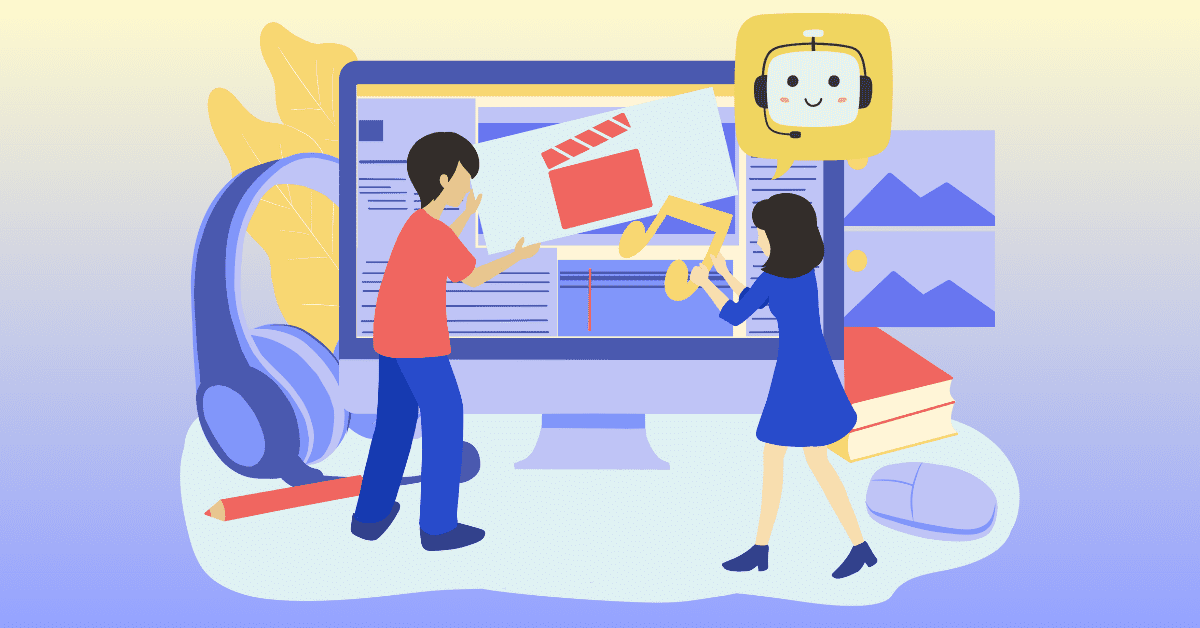When it comes to video content, audio often takes the backseat while visuals grab the limelight. But make no mistake, high-quality music, sound effects, and voiceovers can dramatically elevate the viewer’s experience and increase engagement. That’s why it’s important to know how to add audio to video.
Whether you’re an ad maker, a YouTube creator, or an educational content producer, this guide takes you through the ins and outs of how to add audio to video. We’ll cover everything you need to know — from licensing to file types — and how to use LOVO AI’ Genny to turn your video into an audiovisual spectacle.
Let’s dive in!
Before You Start
There are a few things to do before you add audio to video.
1. Understand Audio Licensing
Not all music or audio clips are free to use. Many audio elements (especially pop songs and film scores) are copyrighted. Using them in your videos without proper licenses can lead to copyright infringement issues.
Given the high cost of these licenses, most creators choose royalty-free music instead. This could be music you’ve created yourself or tracks from royalty-free libraries.
LOVO AI’s asset library is a treasure trove of thousands of royalty-free assets that you can freely use for commercial and non-commercial purposes without needing attribution. Any voiceover you generate through LOVO AI is also copyright-free.
2. Choose An Audio File Type
There are mainly two types of audio formats: lossy and lossless.
- Lossy – These formats (including MP3 and AAC) compress audio files into smaller sizes, making them easier to work with. But beware — they’re called “lossy” for a reason. Some of the data gets lost during the compression process, and the quality is slightly reduced each time a lossy format file is manipulated.
- Lossless – These formats (including FLAC and ALAC) are the gold standard for audio quality. They compress data without any loss, so the quality remains intact regardless of how many times the file is manipulated. The downside? They have larger file sizes compared to lossy formats, which could be a problem when dealing with storage limitations or slow internet connections.
Which audio file type should you choose? Most casual video creators prefer to use lossy formats, which balance reasonable audio quality and ease of use, thanks to their smaller file sizes and wide compatibility.
But if you need high-fidelity sound and are not concerned about larger file sizes, lossless formats are the way to go.
3. Decide On An Audio Type And Select The Right Audio Creation Tool
Depending on the type of video content you’re producing, you might need background music, a song with lyrics, a voiceover, or maybe all of the above. There are different tools for different audio types:
- For background music or full songs – Royalty-free libraries like Pixabay have thousands of free tracks you can use. LOVO AI offers a free media library of sound effects and background music via Pixabay.
But if originality is important, consider creating your own tunes. Record them yourself for an ultra-personalized touch, or use AI-based tools like Mubert to generate unique soundtracks. - For voiceovers – If you have the right equipment and a suitable voice, you could record your own voiceover.
But if you’re looking for a quick, high-quality solution without setting up a home studio, then LOVO AI’s Genny is your best bet. Genny offers a diverse range of realistic voice styles, perfect for any content theme.
4. Pick Your Video Editing Software
Adobe Premiere Pro offers sophisticated features for complex projects but requires a steep learning curve and a subscription fee.
YouTube’s built-in video editor is a more accessible choice for beginners or those on a tight budget. Though the features are limited compared to Adobe Premiere Pro, it’s suitable for basic video and audio editing tasks.
But if you want an effortless way to add all kinds of audio elements — from songs to voiceovers — then an AI video editing tool is the right tool for you. AI tools let you add audio to video online with just a few clicks and in record time.
Check out our list of the best AI video editors.
How To Add Audio To Video Using LOVO AI
The hardest part of adding audio to the video is ensuring that the audio syncs perfectly with the video.
But don’t worry. LOVO AI’s online video editor makes this complex task straightforward. Our easy-to-use and powerful platform lets you make premium videos with perfectly-timed audio and AI voiceovers, all in one place! LOVO AI is truly the easiest way to add audio to video online.
The intuitive Timeline Blocks feature lets you sync voiceovers, images, videos, and sound effects immediately.
- Shuffle your timeline blocks around by dragging and dropping them
- Right-click on a block to change the volume, delete it, or send feedback if there’s an issue
- Use a neat trick called “pinning” for more control over your timeline blocks
Here’s a quick video explaining how it works.
How To Add Royalty-Free Music Using LOVO AI
No epic video is complete without catchy tunes and sound effects. That’s why we’ve got a solid selection of royalty-free media for you to choose from. Here’s how to add audio to video from our library:
- First, hit the Add Resource button at the top of your timeline editor.
- Click Sound Effects to find background music and a medley of sound effects to match every theme.
- Once you find a suitable track, click Add to Timeline, and voila — you’re done.
Want to use your own beats for a personal touch? Head over to the Upload tab and add your music.
How To Add Voiceovers Using AI
Whether you’re creating explainer videos, marketing content, social media posts, e-learning materials, or a YouTube ad, Genny has the top-tier AI voices with the perfect intonation and style that you need.
- Use the Emphasis tool to make sure your key points hit home
- Control the pace and add meaningful pauses with our Speed feature
- Teach the AI to pronounce specific words with our Pronunciation Editor
You can even add sound effects for an immersive listening experience!
Genny’s voices are so life-like you’ll have a tough time telling them apart from human voices. And with our vast library of 600+ voices in 100+ languages, you’ll find the perfect voice for every project.
Try Genny today
Genny is the easiest way to add audio to your video projects. Ready to try Genny out for yourself? Get started for free today!