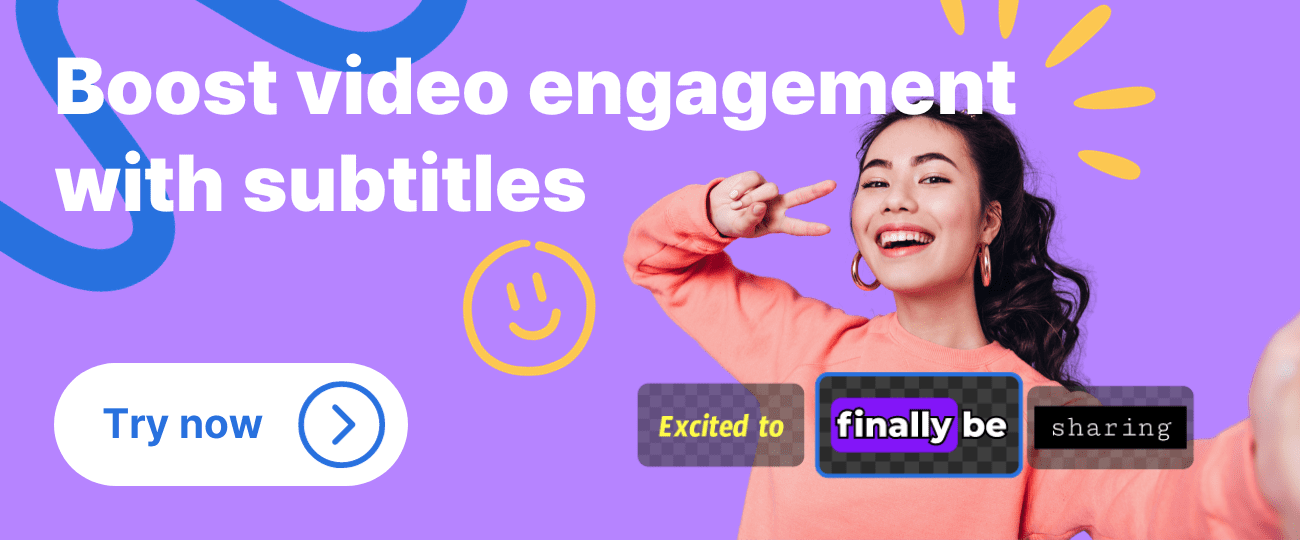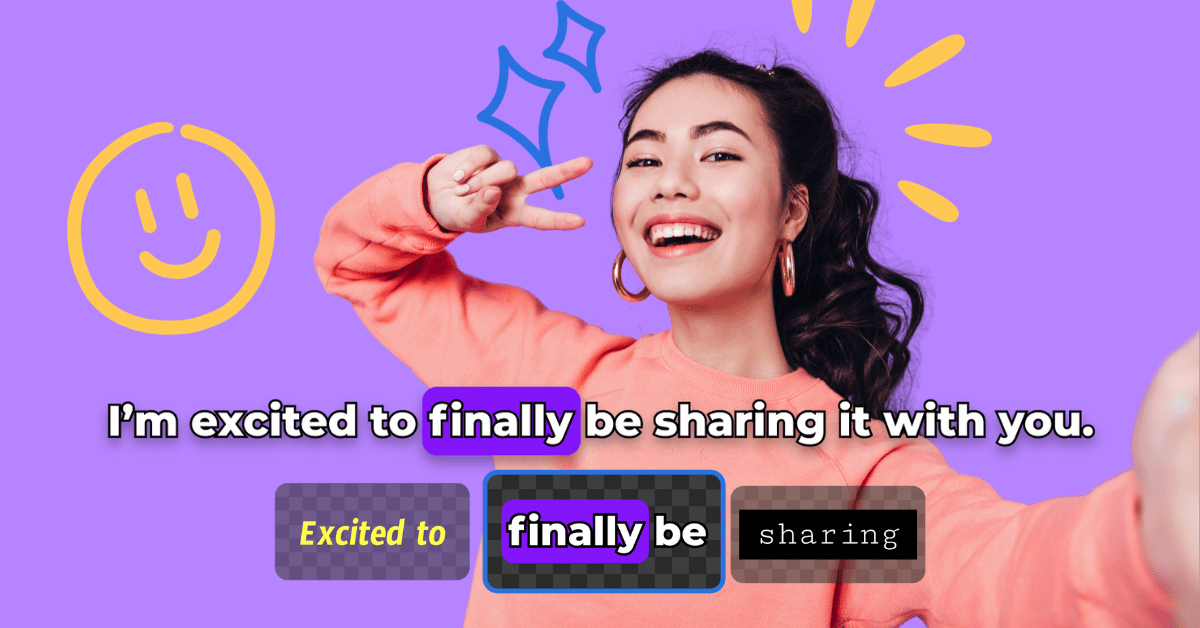How often do you watch a video without sound? Probably most of the time! So it’s no surprise that 75% of us keep our phones on mute, and up to 85% of people view videos without sound on social media platforms like Facebook, LinkedIn, and Instagram!
To add subtitles in the past used to be a long and tedious task, but with our Auto Subtitle Generator, it takes just minutes to create accurate, engaging, and animated captions for your video. With just a couple of clicks, your video increases its:
- View time – 80% of people are more likely to watch till the end of a video if it has captions.
- Reach and engagement – adding captions can increase reach by 16% with a significant increase in shares, reactions, and clickthroughs.
- SEO – increase your keyword density and diversity with closed captions, instantly making your video readable by search engines.
Let’s dive in and discover how to add subtitles to generate professional, high-quality, and dynamic videos to take your engagement to the next level.
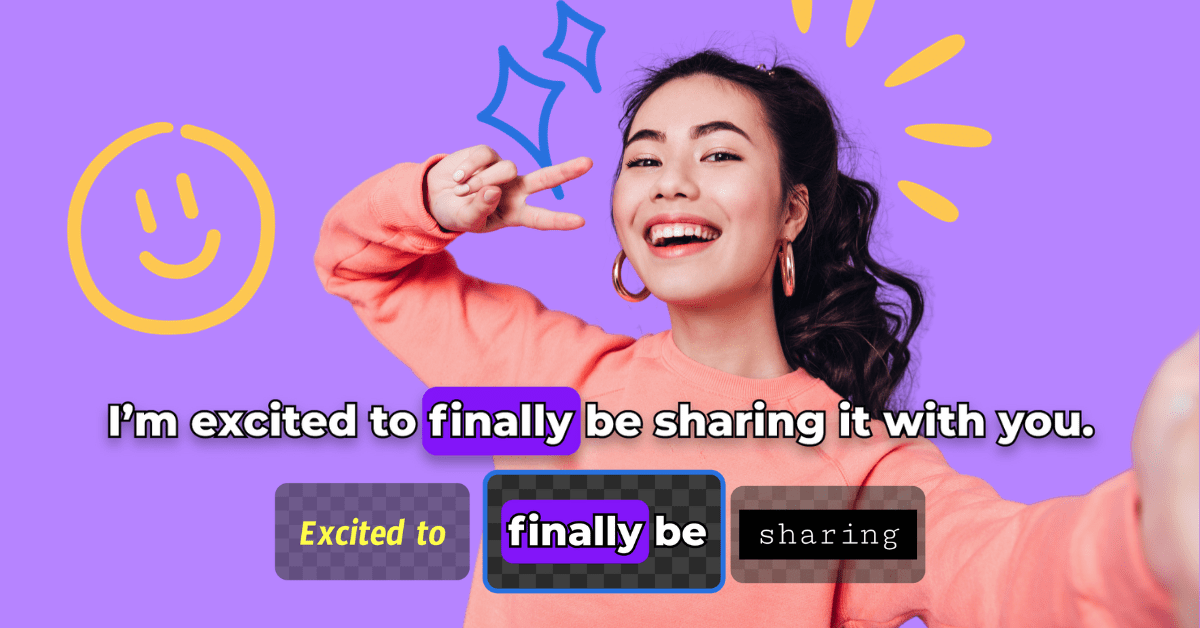
Level up your videos with Auto Subtitles
Create subtitles automatically with video and audio files⚡️
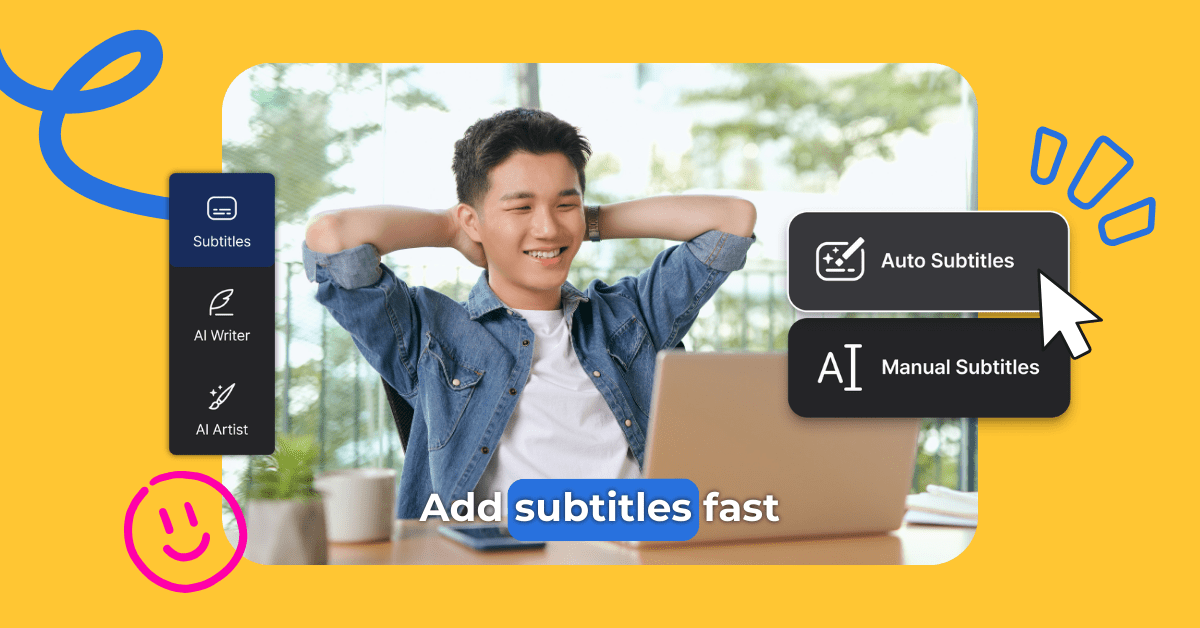
Remember the days when you had to transcribe video and audio files manually? What used to take forever now takes minutes or even seconds to complete.
Generate faster and more accurate captions than ever before with our video to text generator. A great solution for videos in need of high-quality subtitles that hold the attention of your audience from start to finish.
Styles to engage and captivate audiences🤩
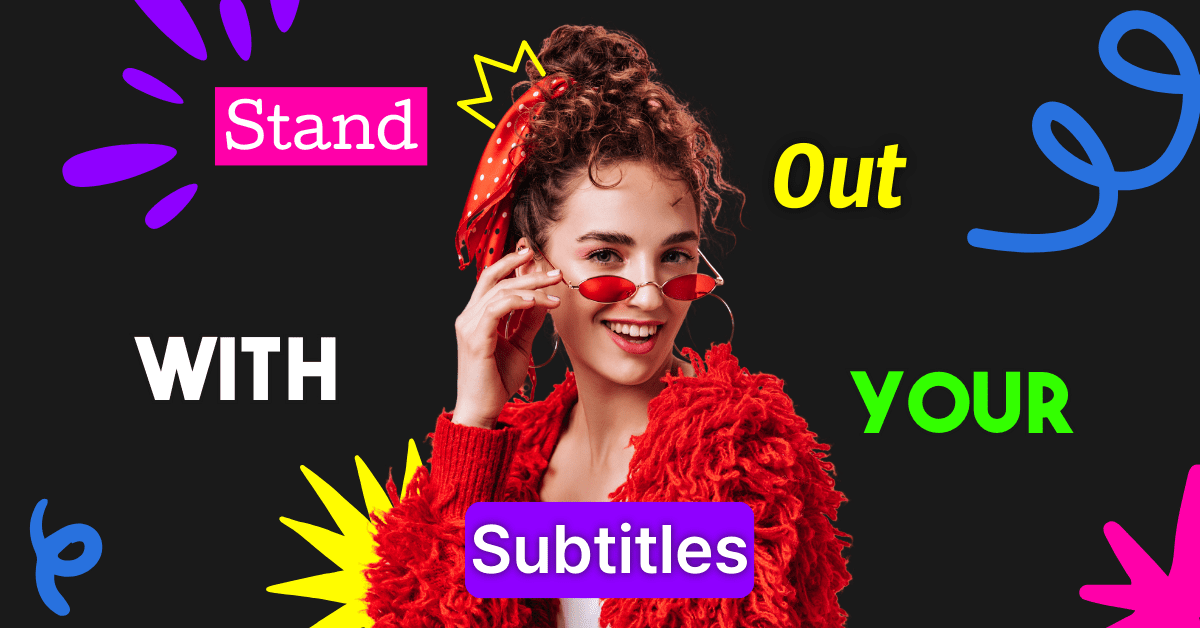
Pick from our subtitle presets, ranging from classic subtitles that give a professional touch to any video to eye-catching and captivating subtitles, perfect for creating an impact on socials! You also have the option of creating your own custom subtitles that are the perfect fit for your brand. Just select your style and let our auto subtitle generator work its magic.
Dynamic captions for high engagement 👍
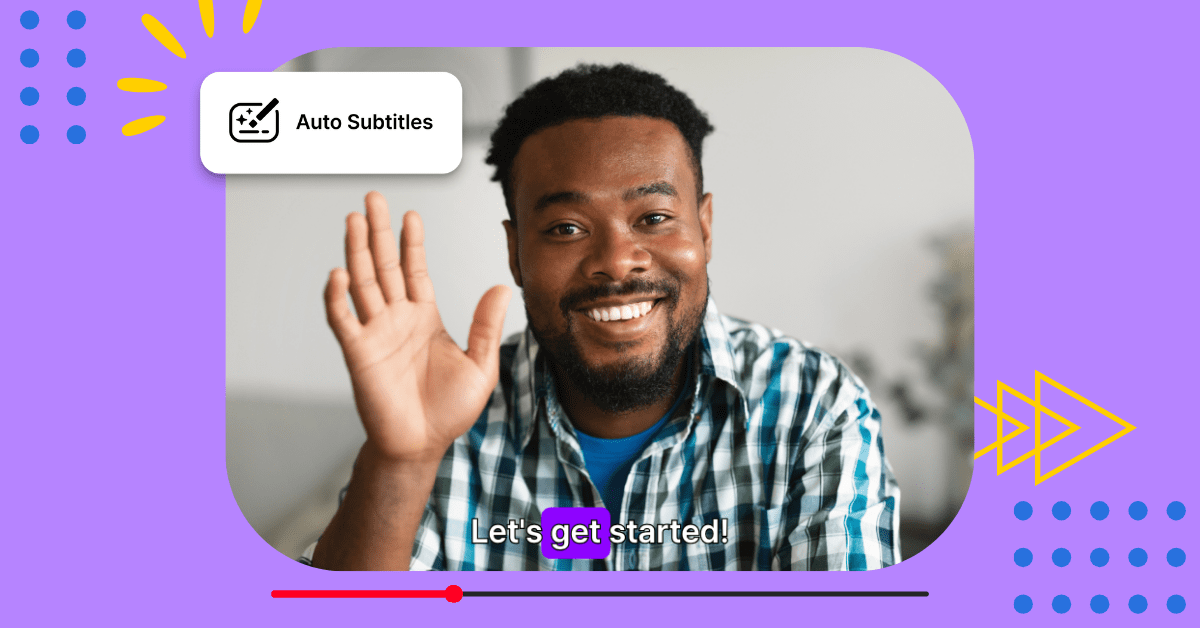
Elevate your content and capture your audience’s attention with our range of dynamic subtitles available in our auto subtitle generator. In just minutes, you’ll have perfectly synced, engaging subtitles that give your content an added level of entertainment.
Multilingual support for global reach 🌎

Our subtitles support 20 different languages, which allows you to grow your audience on a global scale. Watch as our subtitle generator transcribes your content with over 97% accuracy and lightning-fast speed. After generating, you can amend and edit words and phrases with ease and add subtitles 100% exactly the way you want them.
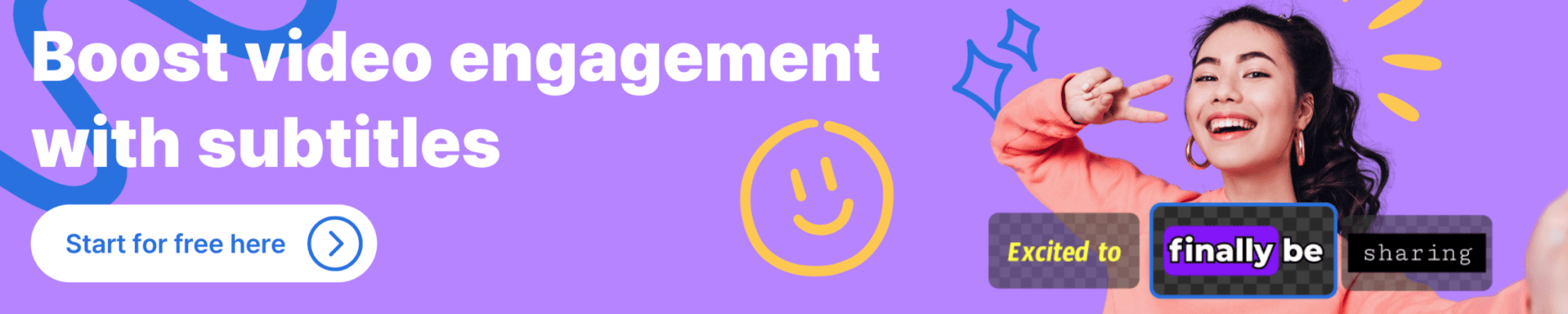
How to add subtitles in Genny
Step 1 – Upload file or generate your audio
To add subtitles, you have a couple of options:
1. Upload a video (MP4) or audio (MP3) file that you want to transcribe and turn into subtitles.
2. Use our AI voice generator to create the audio for you.
Step 2 – Select subtitles
1. Once you have uploaded or generated your audio, head select the “Subtitle” feature and pick from the auto subtitle generator modes that best suits your content:
- Auto Subtitles – create subtitles with your uploaded video/audio files – no typing required!
- TTS to Subtitles – Use the text blocks in your project to generate your subtitles.
(You also have the option to upload an SRT file or manually type your own.)
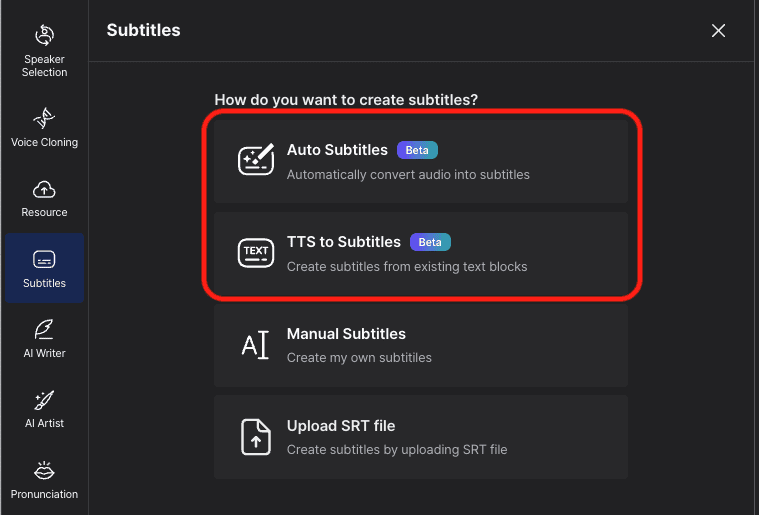
2. Select the language that your audio is in and hit “Generate”
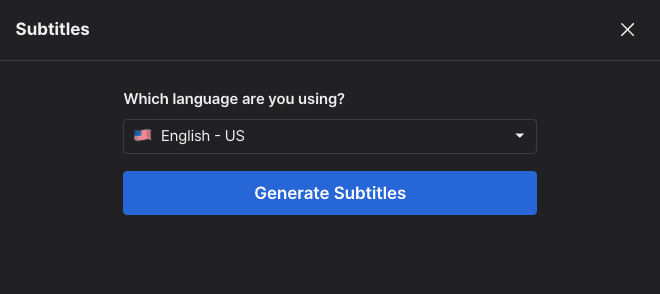
Sit back and watch Genny do its magic and add subtitles in minutes!
Step 3 – Select style
Once you have used our auto subtitle generator, it’s time to add a little creativity into the mix.
1. Select one of our preset styles (customization is coming soon!) and the type of subtitles you would like:
- Static subtitles – all captions will appear for the entire scene as a line of text.
- Dynamic subtitles – each word is highlighted in sync with the audio as it is spoken.
2. If you want to bring an extra level of engagement to your subtitles, you can select different styles for each set of subtitles by turning off “Apply to all” and individually selecting the ones you want to change.
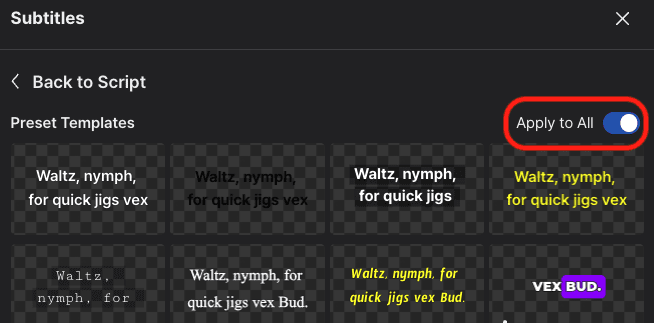
Step 4 – Export
Once you are ready, click “Export” and you will have the option to:
Include subtitles – meaning that the subtitles will be burned in (embedded) as part of your video
Download subtitles – which will automatically create a SRT file for your video.
Once selected, hit “Export” to start the rendering process for your video. After it has finished, you can download your MP4 file.
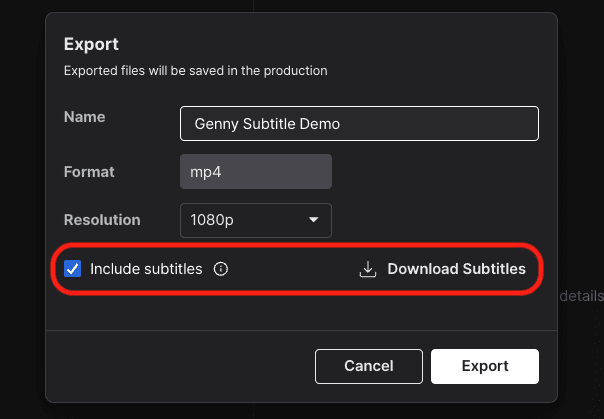
Step 5 – Host on Genny (optional)
With Genny, you can share your video without uploading it to a social media platform or website or as an attachment. Host your video on Genny (for free!) and share a link that anyone can use – even if they are not a Genny user!
Just click on the share button once your video has finished exporting, and select the access level and how you want to share it, and a link will be created for you to use.
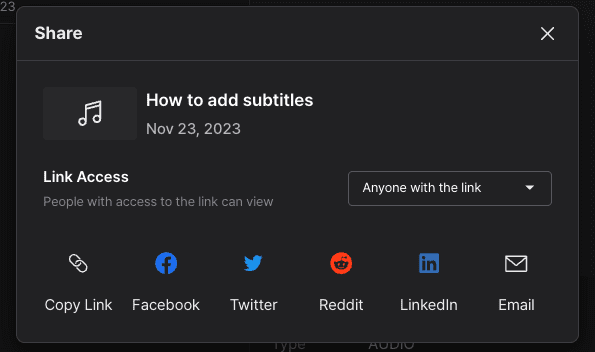
More than just a subtitle generator
Genny is your all-in-one video editing platform that can go beyond creating your high-quality subtitles.
Take advantage of our suite of powerful AI editing tools and professional-grade text to speech voices that will transform your content and keep audiences engaged from start to finish. Get started today for free!