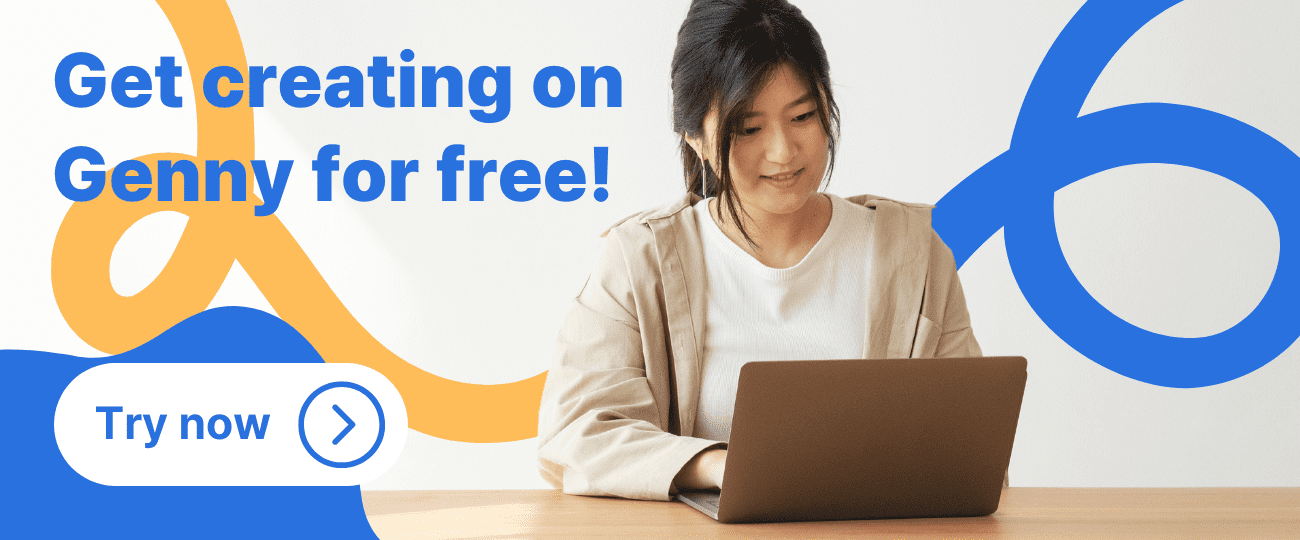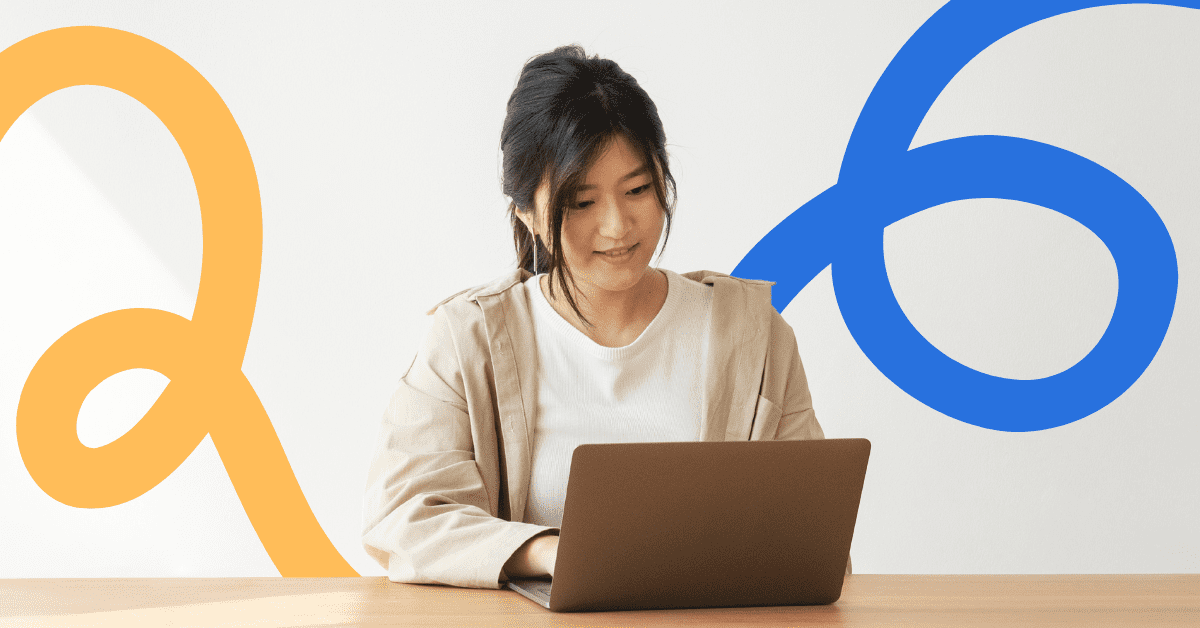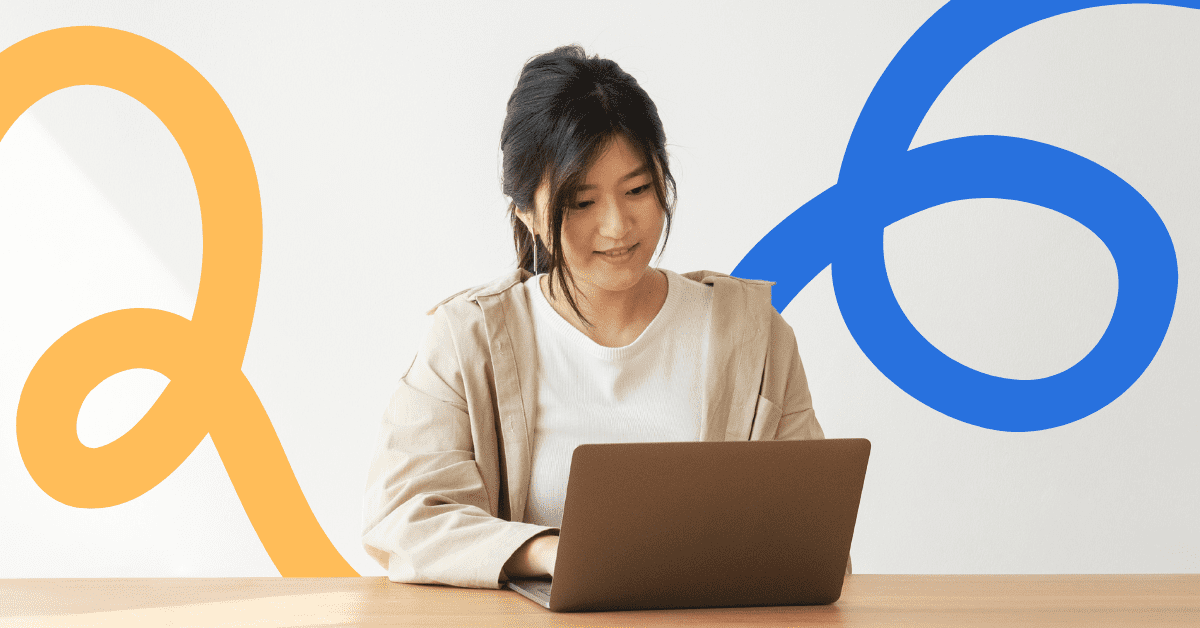
Video is a powerful medium for communication and education. However, visual content alone limits the accessibility and discoverability of your videos. Adding text transcripts makes your video content more inclusive and searchable online. Understanding how to convert video to text unlocks wider audiences and higher viewership. Accurate video transcriptions open up options to add video subtitles so that you can benefit from metadata, keyword targeting, and search engine optimization.
In this guide, you’ll learn straightforward methods for converting video files into accurate, properly formatted written transcripts. With the right tools and strategies, you can unlock the value contained in your video content.
The Benefits of Accessible Video Transcript
Adding text transcripts, including auto subtitles and closed captions, to your videos breaks down language barriers, making them accessible to a global audience. It also makes these videos more discoverable, shareable, and inclusive. Here are some of the key advantages:
- Enhanced Accessibility: Text alternatives like subtitles and transcripts make videos accessible and inclusive for people who are deaf, hearing-impaired, or have other accessibility needs. Meanwhile, real-time closed captions benefit viewers in loud places or those who prefer to glance at the video with “sound off” mode.
- Improved SEO: Search engines cannot watch or listen to videos. However, they can read text transcripts generated by subtitle generators to better understand the content. Thus, video transcripts allow your videos to surface high on relevant searches.
- Enhanced Audience Engagement: When you add subtitles to video, it allows viewers to skim content. Timestamped transcripts let them jump straight to the content that interests them the most.
- Repurposing Content: A video script opens up creative ways to repurpose your content, such as using quotes on social media or text/audio versions for blogs and podcasts. These different forms of content allow you to reach a wider audience and maximize the impact of your content.
When you make videos more accessible, discoverable, and actionable through transcription, you expand the video’s reach and provide more value.
How To Convert Video to Text
While options exist to convert video to text manually, it’s extremely time-consuming without specialized skills. Technology has enabled automated solutions that use video-to-text to generate surprisingly accurate scripts. However, some tools are better than others. Follow these key steps for converting video into editable, formatted text transcripts:
Step 1. Choose the Right Video-to-Text Converter
Finding a reliable tool purpose-built to convert video to text is the first critical step in the process. Start by comparing automated transcription services to find one that fits your needs and budget. Here’s what to look for:
- Accuracy Rate: The best video-to-text tools can transcribe clear, studio-quality audio with a high accuracy. However, real-world conditions with background noise or uneven audio files can still reduce accuracy. So, review tool accuracy rates for your specific use case.
- Supported Video Formats: Most software can handle common file formats like MP4 and MOV. But if you have obscure codecs, confirm compatibility upfront.
- Output Options: Do you need plain text or formatted scripts with speaker labels and timestamps? Some tools only provide text, while others include editing features or various formatting options, such as allowing you to use the software for transcription or as a caption generator.
- Language Support: Ensure the converter tool supports the languages in your video. Advanced tools like LOVO can convert video to text in a wide range of languages.
- Integration Options: Look for a converter tool that smoothly integrates transcription into your workflow. For example, LOVO seamlessly combines a powerful set of AI tools, such as a video-to-text converter, AI writer, and video editor, into one platform that simplifies your workflow.
Step 2. Upload and Process Your Video
Once you select a converter tool, uploading and processing video files follows these key steps:
- Upload Video File: Most software lets you directly upload video files from your computer or external locations, such as Google Drive, Dropbox, YouTube, and Vimeo.
- Select Processing Options: Some custom settings that impact transcript accuracy and format include detected language, multi-speaker separation, and timestamps.
- Start Processing: Conversion times range depending on the length of your video. However, since the processing happens in the cloud in most online solutions, you can set your video and return later to get the final result.
Overall, the straightforward upload, optional adjustments, and automated processing free you from tedious manual transcription processes.
Step 3. Review and Edit the Transcription
Automated speech recognition continues improving but isn’t flawless. The following three key steps for reviewing and editing computer-generated transcripts can help you maximize your transcription quality:
- Watch Video with Captions: Scan the rough transcript against the original video to catch errors. Seeing and hearing misinterpreted words makes them easy to correct.
- Edit Text Directly: Apply formatting, fix awkward grammar, correct misspellings, and revise anything missed or flagged while viewing captions in context.
- Refine with Collaborators: Invite peers and editors into transcript documents for expanded review, input, and approval prior to finalizing.
Thoroughly checking and revising transcript text prevents errors from slipping into published materials. While it still takes time to convert video to text, transcription automation has drastically shortened the overall process.
Step 4. Export and Use the Text
With a clean, professional-grade transcript prepared, getting value from the text is easy:
- Export File: Save your text document to your computer in a format like .TXT, .DOCX, or .PDF for portability.
- Add Captions: Upload the transcriptions to platforms like YouTube and Facebook videos to improve built-in viewing accessibility.
- Integrate Into Your Workflow: Reuse compelling content across blogs, presentations, courses, marketing materials, and more.
With such powerful tools at your disposal, everything contained in your videos now gets new life and multi-purpose use when you convert video to text.
Leverage LOVO’s Editor to Convert Your Video to Text
Accurate and accessible video transcripts and subtitles open doors to wider audiences, better engagement, and higher visibility for your content. Yet producing quality written alternatives poses a major challenge for creators and businesses lacking time, skills, and resources.
LOVO eliminates these barriers with cutting-edge speech recognition and transcription generation tools. Its video-to-text converter automatically transcribes footage into editable scripts formatted for instant usability. Beyond transcription, the LOVO editor synergizes AI text-to-speech, images, videos, and sound effects into professional, share-ready packages. Let artificial intelligence (AI) do the heavy lifting while you focus on creative content strategy.
Don’t leave visibility and revenue on the table due to inaccessible video. Join over 1,000,000 professionals and content creators leveraging LOVO to maximize reach and ROI through the power of AI. Sign up today for access to groundbreaking features that convert video content into discoverable, consumable, and optimized text assets that sell.