Now you can use our voices to integrate with your apps to create a new user experience!
We are going to take you through a step-by-step guide to create your first text to speech AI voice with Genny API.
Step 1 – Find Your API Key
Log into your Genny account and click on your profile located on the top right hand corner.
From the dropdown click on “View API Key

Next click on “+ Create new API key” and type in a name for your API key. Once you are ready, click “Create Key” and your new API key will be displayed.
After you click “close” you wil be brought back to the main API Keys page where you can view all your API keys.
Make sure to copy your API key as you’ll need it for step 2!

Step 2 – Authorize Your API Key
Now that you have your API key head to our API page to try it out.
Please note that we have a rate limit of 20 requests/min.
There are 2 ways to authroize your API key:
Option 1: Authorize by filling in the API key you retrieved in the step 1.

Option 2: Login with Genny to automatically apply your key.
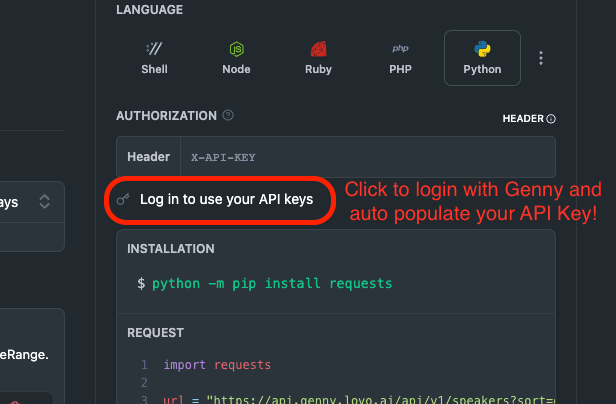
Step 3 – Select Your Speaker
Go to https://docs.genny.lovo.ai/reference/retrieve-speakers
If you just want to test it out, you can use 640f477d2babeb0024be422b for the speaker ID later and skip this step.
GET https://api.genny.lovo.ai/api/v1/speakers
Get the list of available speakers with our GET speakers API and select the one you would like to use. You can play sample tts with the sampleTtsUrl.
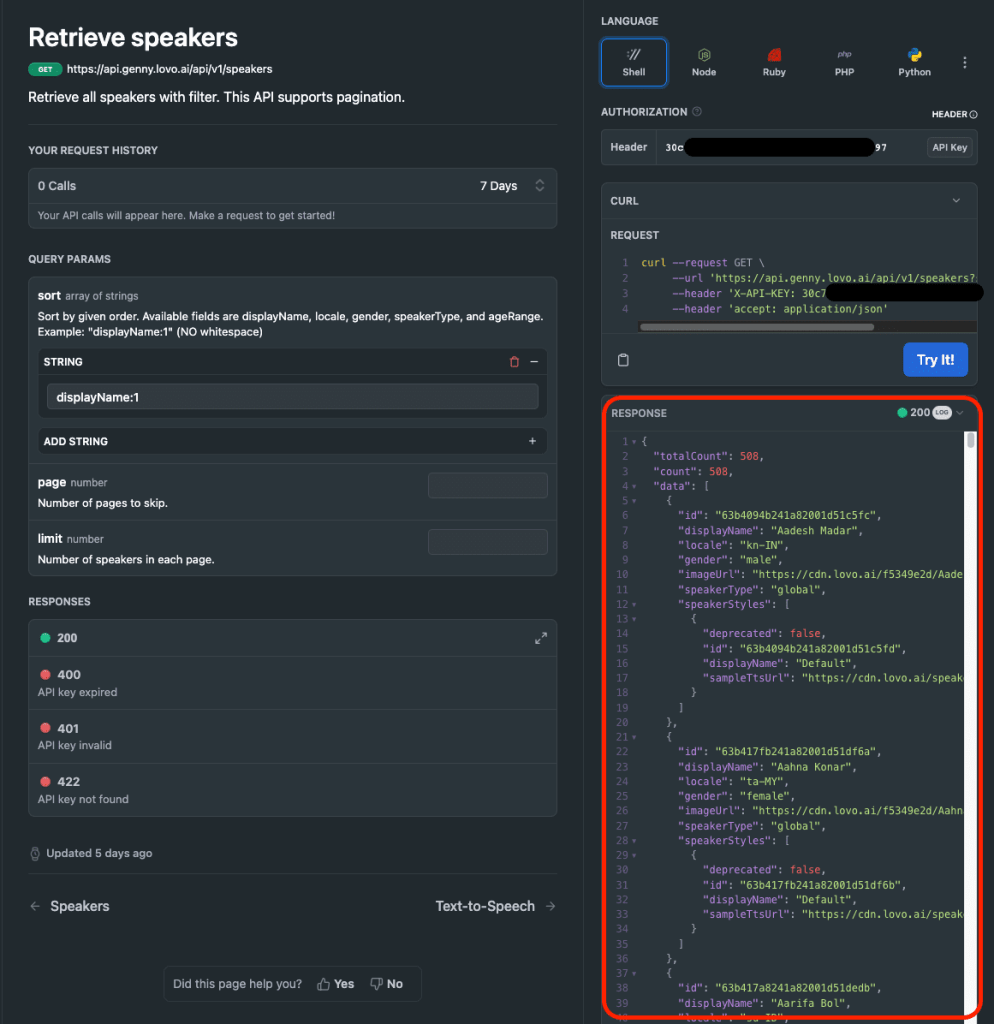
Step 4 – Send A Text To Speech Request
Go to https://docs.genny.lovo.ai/reference/async-tts
POST https://api.genny.lovo.ai/api/v1/tts
If you just want to try out, you can use the below payload:
{
“speaker”: “64191022c25c1f00222c0ab1”,
“text”: “Welcome to Genny API!”
}
You can replace the “speaker” ID field with the id you selected in the previous step.
Remember to take note of the ID in the response for retrieving the Job status and result.
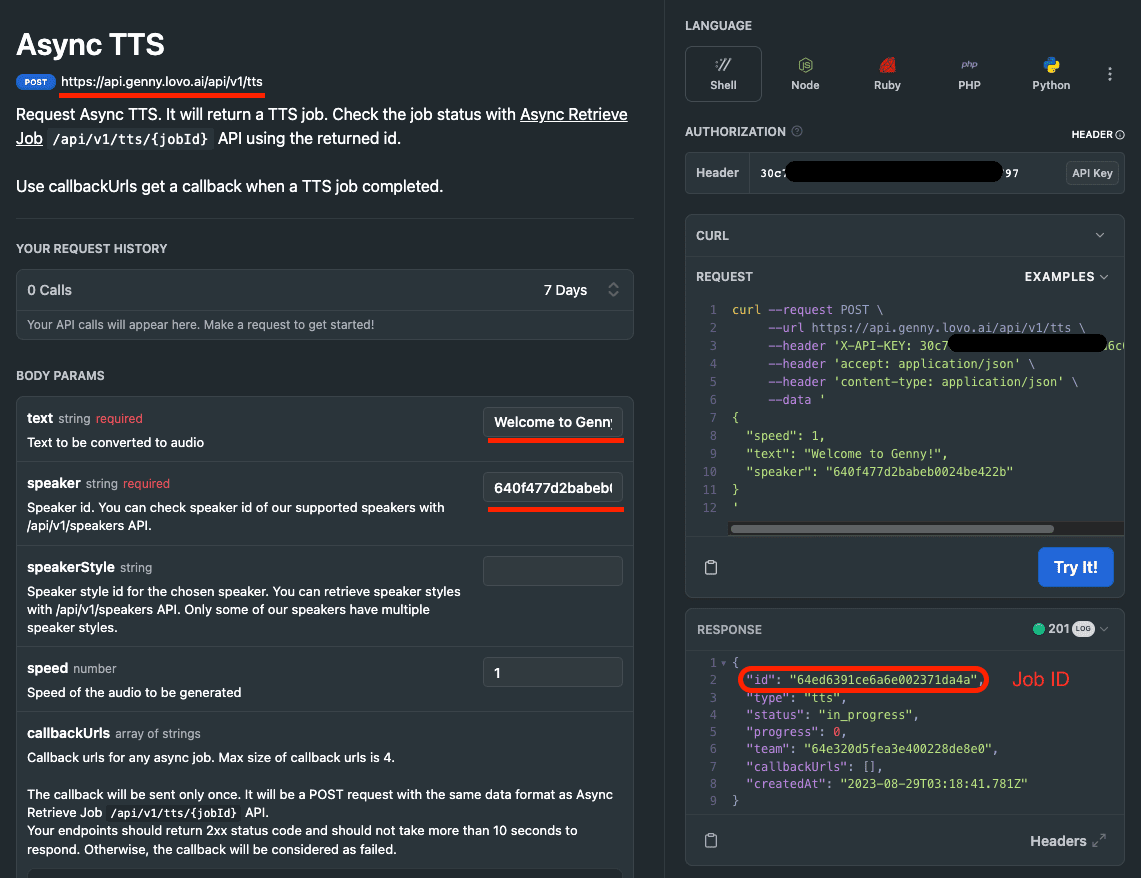
Step 5 – Retrieve Text To Speech Job Status With Job ID
Go to https://docs.genny.lovo.ai/reference/async-retrieve-job
GET https://api.genny.lovo.ai/api/v1/tts/{jobId}
Job status will be “pending”, “in_progress” or “done”
If the job status is “done”, then you can find the URL for the completed text to speech audio file.

And that’s all there is to it!
If you are using our API and need some help or support we encourage you to join our Discord server where you can meet fellow developers and also troubleshoot with the LOVO team!